Getting to Know
the Restriction Access & Activity
Completion Features in Learn UPH
for More Structured Learning
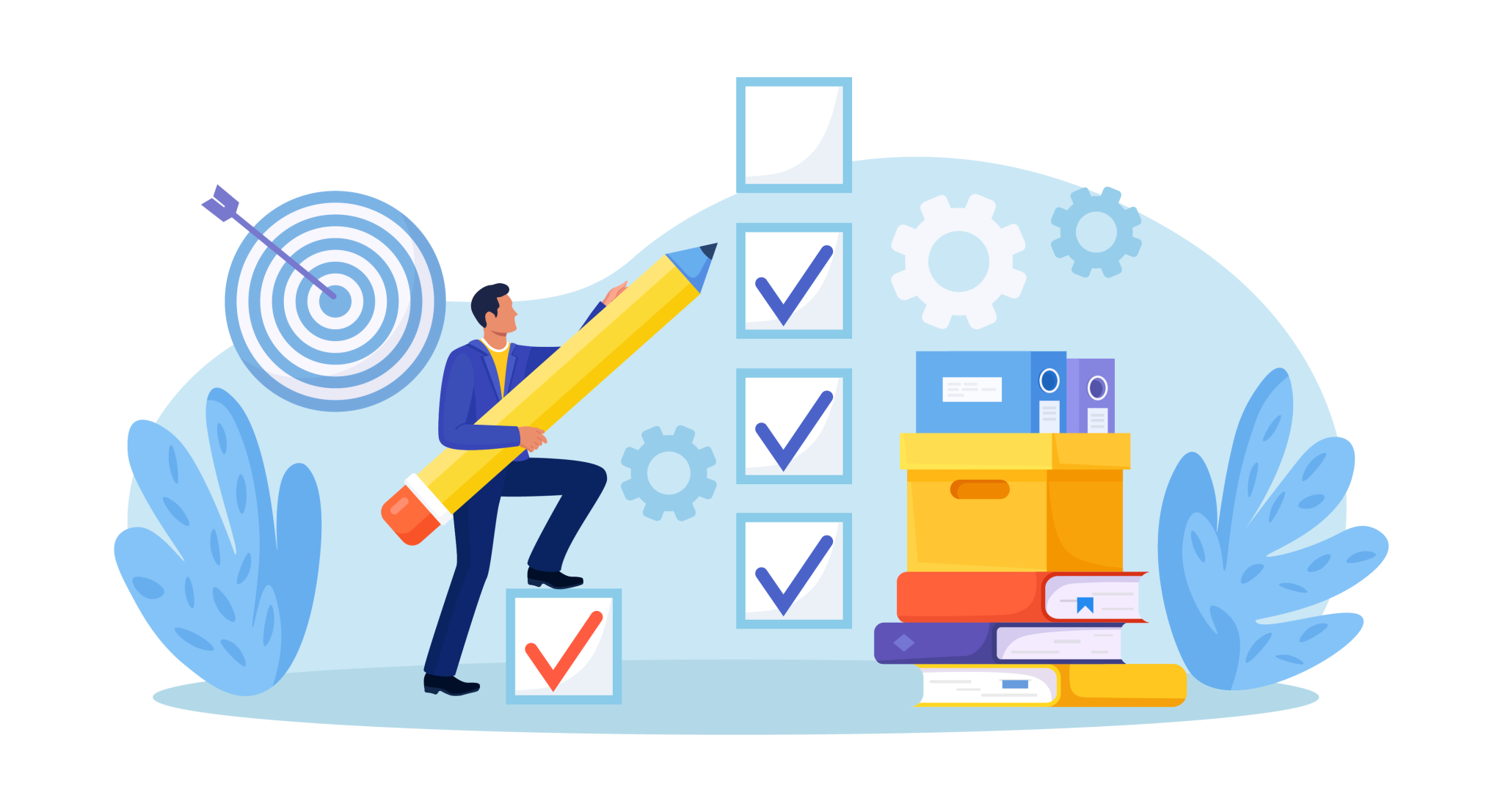
The Restriction Access feature in Learn UPH allows lecturers to control when and to whom a material or activity can be accessed by students. With this feature, lecturers can create a more systematic and guided learning path, such as making a quiz accessible only after a forum discussion activity has been completed, or setting the next topic/session to open after all activities in the previous topic are finished. This is very useful in competency-based learning models, blended learning, or online classes. Students also become more focused because access is given gradually according to their achievements.
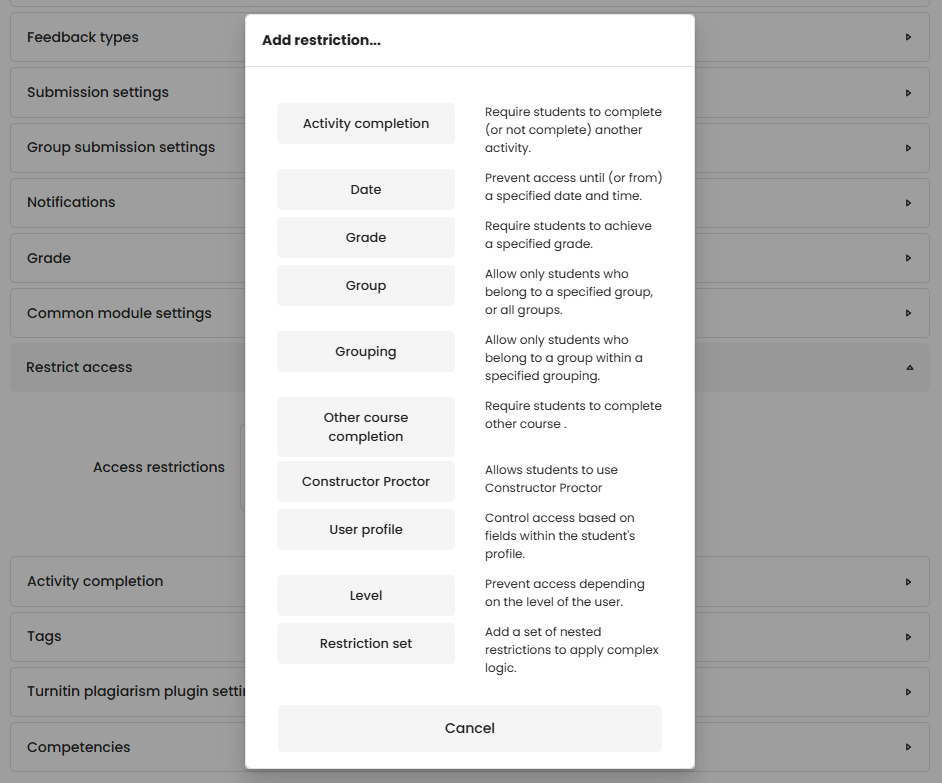
There are various types of restrictions that can be used, such as being based on time (start/end date), grade, activity completion, student groups, and even based on user profile information.
Additionally, there are combination logic options like AND and OR to combine several access conditions. This is useful when lecturers want to provide alternatives, for example: an Assignment can be opened if the student has accessed the material and posted in the forum discussion.
The “Add restriction set” feature allows lecturers to create complex scenarios tailored to their learning plan. However, it is recommended that its use remains simple and clear to avoid confusion for students.
To be more effective, the “Activity Completion” feature should be enabled first, because many types of restrictions rely on the completion status of a previous activity. The activity completion feature can be enabled on each activity by going to its settings, then scrolling down the page to find the activity completion menu, and set the completion tracking for that activity. By default, this feature is active, and its default completion tracking is “Student can manually mark the activity as completed”, which means students manually check off the activity as complete. It can be changed to “Show activity as complete when conditions are met”, which means the system will automatically consider the activity complete after the conditions set by the lecturer are met.

When using the Restriction Access feature, also make sure to provide information to students about the applied access requirements, for example through the activity/topic description, or through a label (Text and media area). The system will display an indicator or a special note if an activity is not yet available, but communication from the lecturer is still important so that students understand the flow. Lecturers can use the “Switch role to Student” feature to check the view from the student’s side to see whether or not it matches the desired flow.
Some applications of Restriction Access include allowing a lecturer to create weekly modules that can only be accessed once all activities from the previous week are completed, or providing a remedial assignment that is only accessible to students who received a grade below a certain threshold. In group teaching, lecturers can also give different case studies to each group more easily. This feature not only supports personalized learning but also improves control and class management efficiency in Learn UPH. With proper use, Restriction Access becomes a very powerful tool for building progressive and structured learning.
Ready to Try It Out? ✨
If you want to try it yourself, we suggest creating one simple activity with a time or task completion requirement to start. Do not hesitate to contact the Center for Teaching and Learning team at edu.tech@uph.edu, if you need further guidance. Let’s optimize the features available in Learn UPH to support higher quality and measurable learning.
Take the first step toward more structured and engaging learning, explore Restriction Access and Activity Completion today!

