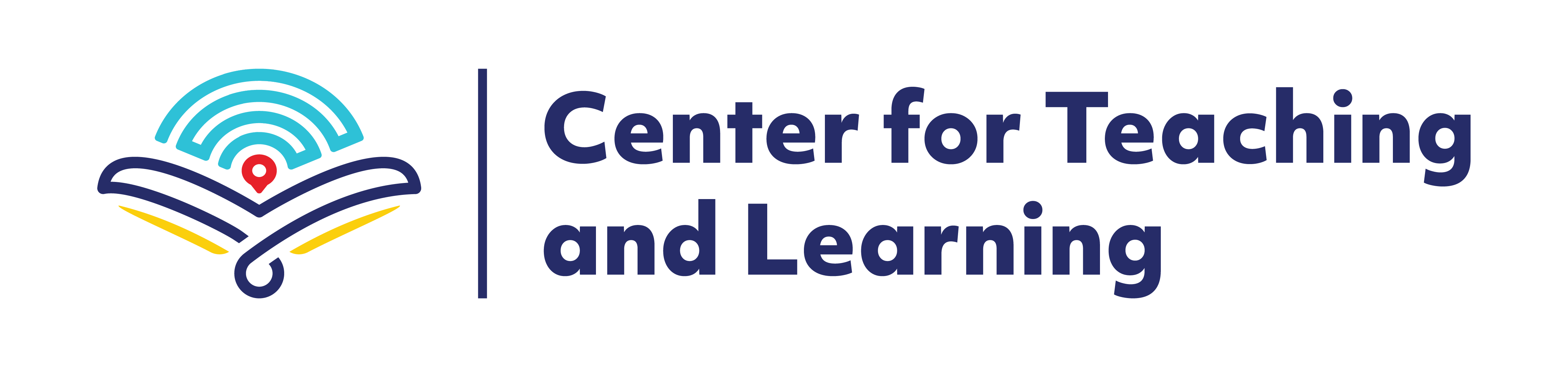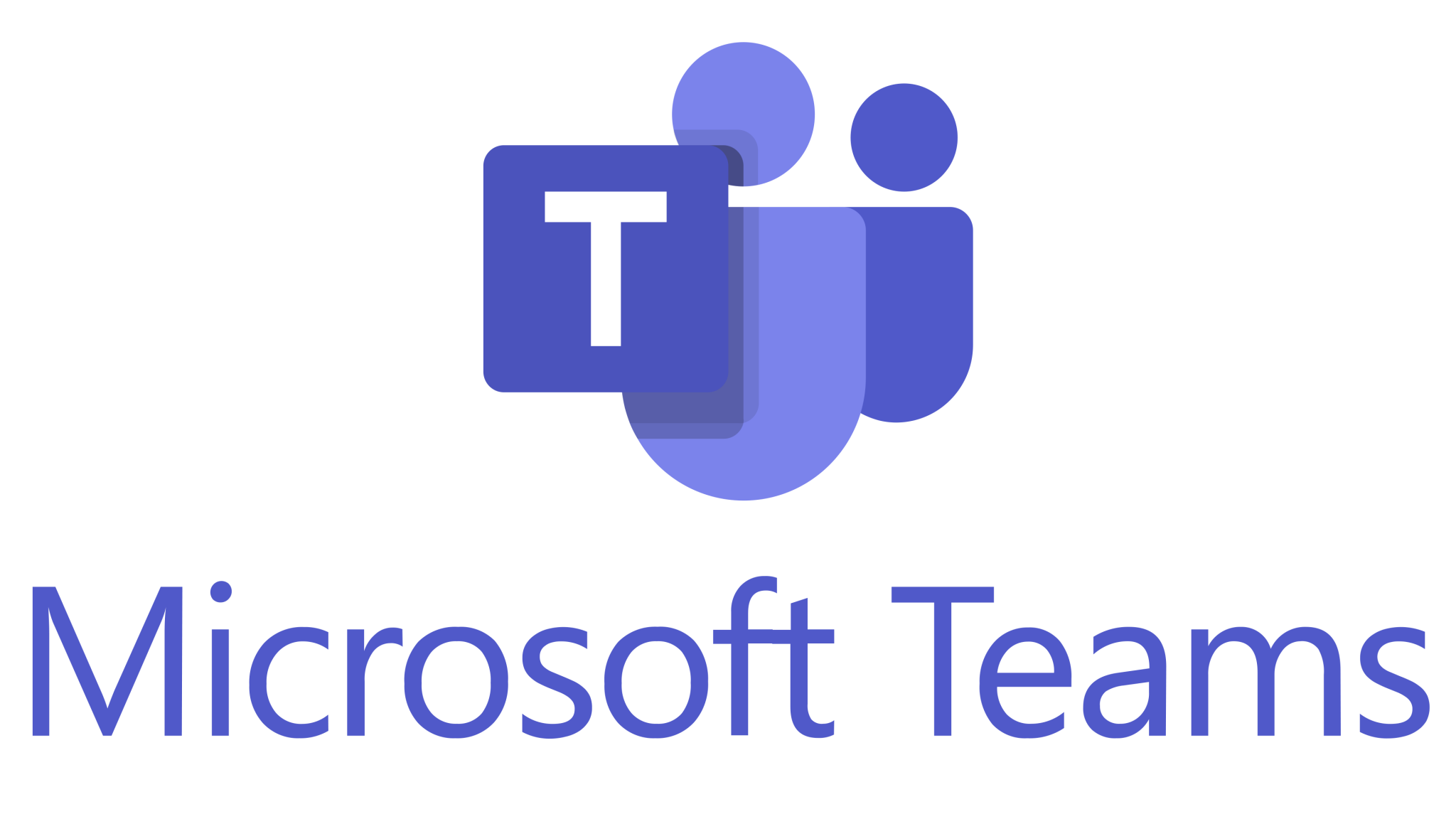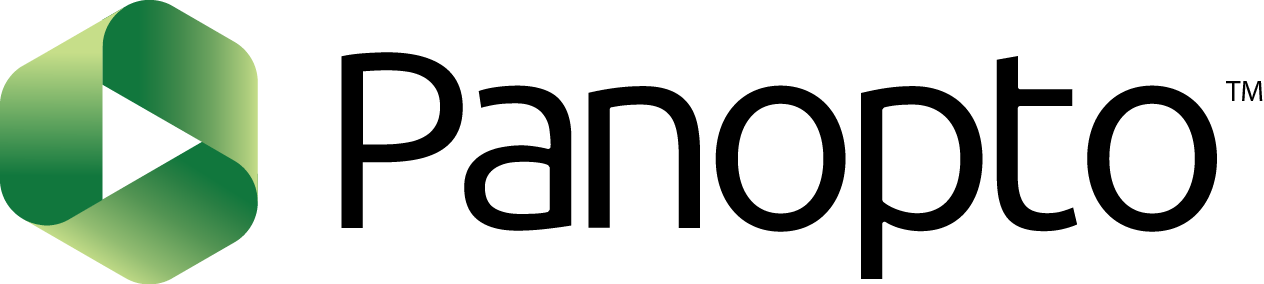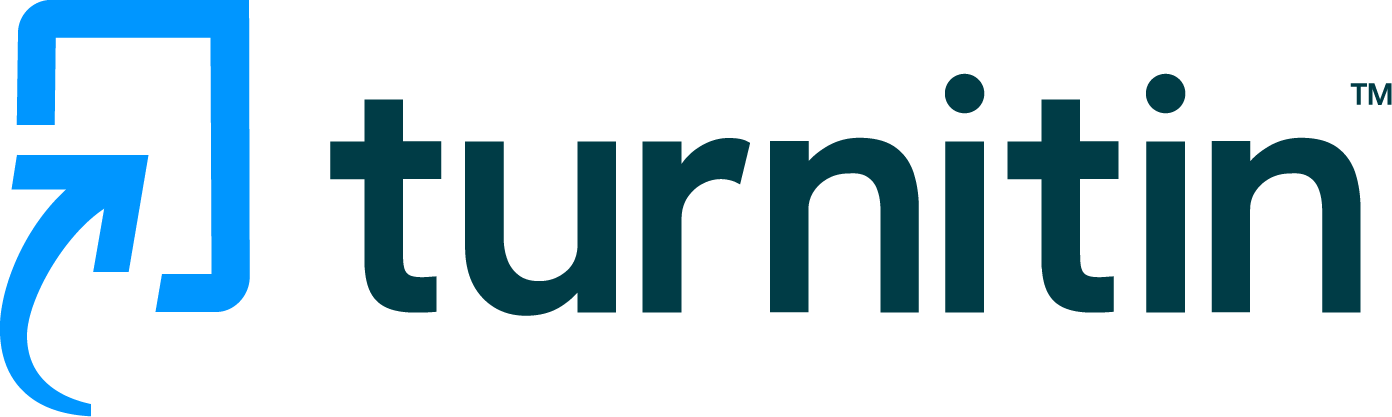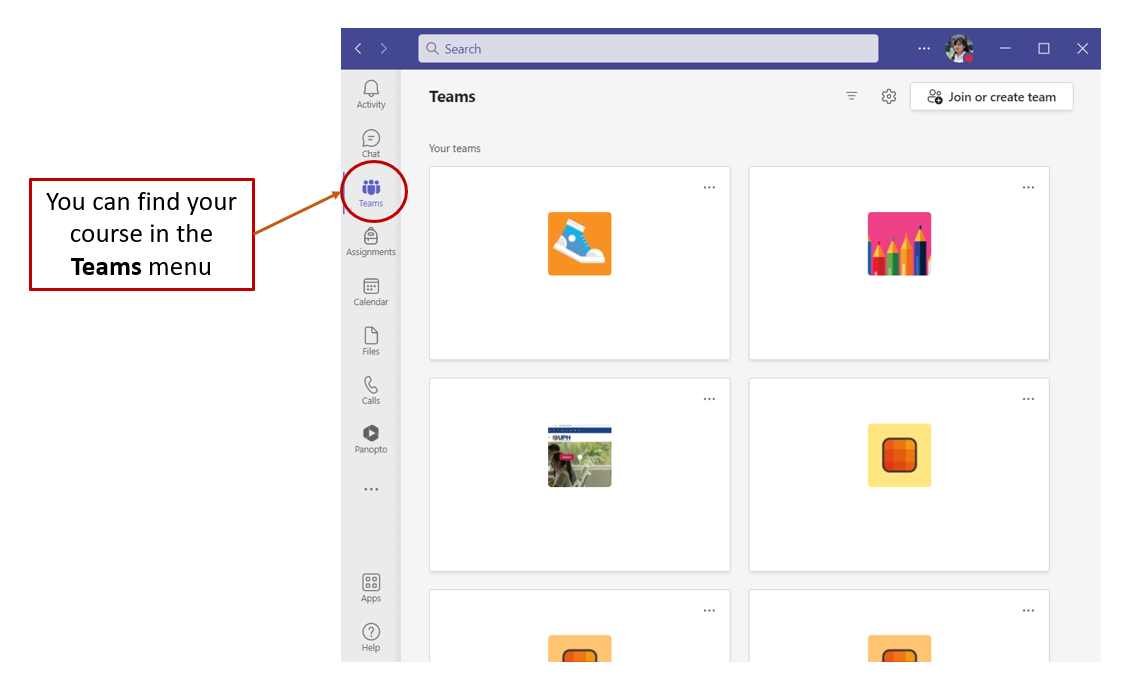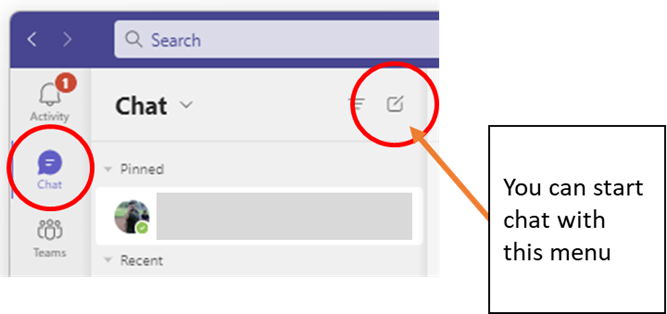UPH’s Learning
Management System
Learning Management System (LMS) is utilized by UPH to support teaching
and learning process. Instructors can deliver materials, assess students,
and communicate with students, all in one easily accessible location.
Learners can learn and practice through online learning activity as well as communicate with instructors and peers to experience significant learning.

Moodle
UPH utilizes Moodle as LMS which is integrated with Ms. Teams and academic information systems.
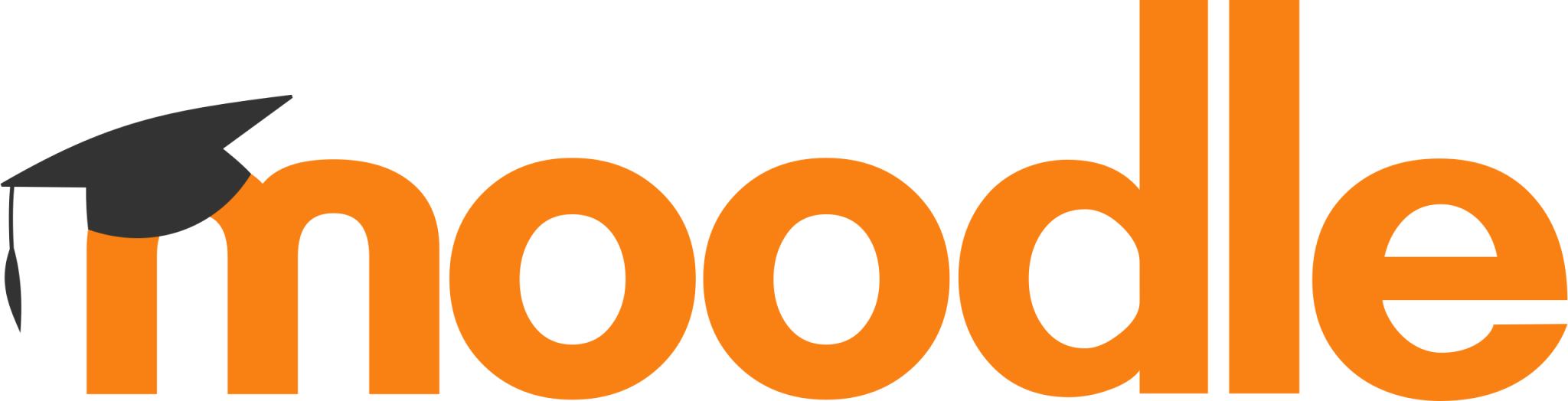
Frequently Asked Questions
You can click the Assignment or Quiz and check the status/availability. Make sure you click “Submit” menu everytime you finish the Assignment/Quiz.
All the topics in courses at Moodle usually can be accessed
after all the activities in previous Topic already marked as done (watch Moodle video guide for students). If you have finished all the activity and the completion box is marked as done, but still cannot access the next topic,
please contact your lecturer for the detail, or also you can contact us.
You can click the profile icon on the right top of Moodle page, then click the “Grades” menu to see your Grades in all courses. If you want to see your grades in specific course, you can go to the course and then click the “Grades” menu in bar navigation.
Turnitin is used for checking the similarity of your submission. When first time accessing the Turnitin, please make sure you already accept the EULA, you can find it on the submission assignment page, or click the “Advance”
menu when you
reply in forum activity to find the EULA aggrement menu.

In the first use of Turnitin, the End User License Agreement (EULA) will generally appear if the browser you are using allows pop-ups when accessing it. Typically, users who are not using a computer during their initial use of Turnitin do not receive the EULA pop-up. The same can also happen to users who are using a computer if the browser being used does not allow pop-ups.
In some cases, after the initial submission, users are usually automatically considered to have accepted the EULA. However, if a EULA pop-up appears in subsequent submissions using the Turnitin feature, please make sure to still accept the EULA.
For more information regarding pop-up browsers, you can explore the browser help page you are using.
Student papers can be submitted using Assignment or Turnitin Assignment in Moodle courses. Similarity results will appear
up to 24 hours (max) after submitting the paper.
Check out the video below to get an overview of using Turnitin.
You can contact your lecturer or class PIC for getting information about class using Zoom.