Enhancing Student Learning
Through Quizizz AI
The future of education is here! With the rise of AI-driven platforms, teaching and learning are becoming more personalized, interactive, and efficient than ever before. Quizizz AI enhances classroom engagement with adaptive quizzes, automated feedback, and gamified assessments, making learning fun and effective.
Whether you’re a lecturer, assistant lecturer, or tutor at Universitas Pelita Harapan, these AI-powered tools are designed to streamline your learning experience and optimize outcomes.

What is Quizizz (AI)?
Have you ever heard about Quizizz? If you never heard it before, Quizizz is a learning platform that offers multiple tools to make a classroom fun, engaging, and interactive. As a lecturer, assistant lecturer, or tutor, you can create gamified resources, conduct formative assessments, start sessions or assign them as homework, differentiate instruction, tap into detailed performance reports, and so much more.
And now, Quizizz released their new features, called Quizizz AI, which is a way to personalized teaching assistant, and it is here to help you tap into the latest advancements with artificial intelligence (AI) helps.
What Can We Do With Quizizz AI?
So, what are the key features available in Quizizz AI? Let’s have a look:
A. Creating
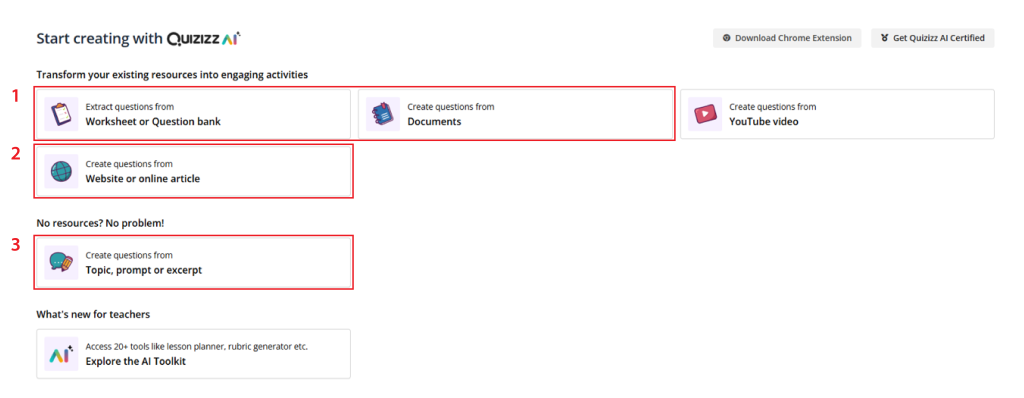
Now, you can create quizzes using existing content in under a minute. There are four ways in which you can do this:
- From a Document
Generate questions from study materials (presentations/documents) and PDF/PPTX/DOC/DOCX/PNG/JPG files, and Quizizz AI will generate questions from the content.
- From a Website
Paste the link to a webpage, and Quizizz AI will automatically process its contents to create an Assessment/Quiz.
- From a Text or Prompt
Enter an assessment topic or paste content text to generate questions using Quizizz AI.
B. Importing
Import quizzes and questions from various sources like worksheets, Google Forms, etc., to create an Assessment/Quiz on Quizizz, we can:
- Extract Questions From a Document
Upload a PDF/PPTX/DOC/DOCX/PNG/JPG file, and Quizizz AI will extract its questions to create a fun and interactive Assessment/Quiz.
- Paste Questions
Copy and paste questions text from anywhere for Quizizz AI to create an Assessment/Quiz from.
- Import a Google Form
Import a Google Form, and Quizizz AI will extract the questions to create an Assessment/Quiz.
- Upload a Spreadsheet
Import questions from a spreadsheet to help Quizizz AI create an Assessment/Quiz.
C. Enhance With AI
With ‘Quizizz AI’, you can enhance all your questions in bulk. Here, Quizizz AI have a variety of options to choose from. For example, you can convert the content of your Assessment/Quiz to real-world scenarios to remind students that a subject can indeed be useful in real life! We can even add a theme to your questions, translate them to another language, or give a custom prompt to the AI!
Also, Quizizz AI can auto-tag standards, generate answer explanations, convert the Assessment/Quiz into a set of flashcards, add similar questions, and much more.
To enhance a specific question, we have similar options available. Simply click on the AI Actions button on a question, and here’s what Quizizz AI can do:
- Convert It to Another Question Type
There are several types of: reduce options, drag and drop, drop down, match, fill in the blank.
- Fix Grammatical Errors
Process of identifying and correcting mistakes in grammar, spelling, punctuation, and sentence structure within the quiz content on Quizizz.
- Replace It With a Similar Question
Process of substituting an existing quiz question with another one that has a similar meaning or concept but is written differently.
- Convert It to a Real-Life Scenario
his approach helps students connect theory to real-life experiences, making learning more engaging and effective.
- Generate Answer Explanations
Will helps students understand why an answer is correct or why their choice was wrong, improving learning outcomes.
- Translate to Any Other Language
Helps to change the language from English to other languages that needed to (like Bahasa Indonesia, or vice versa).
AI Toolkit
What if creating assessments , lesson plans, and engaging activities took just a few clicks ? Now it does. This AI toolkit from Quizizz brings everything you need to make teaching more efficient, interactive, and impactful . Let’s dive in!

1. Design Engaging Assessments
- Practice STAAR Questions: Create STAAR-aligned questions to help students prepare for standardized tests with confidence.
- Multiple Choice Questions: Develop interactive multiple-choice quizzes that challenge students and instantly assess their understanding.
- Practice Worksheet: Customize structured worksheets tailored to your lesson objectives to reinforce learning.
- Reading Passage Questions: Improve literacy skills with engaging reading passages and comprehension questions.
- Math Word Problems: Develop problem-solving skills through real-world math scenarios that make numbers meaningful.
- Story-Based Problems: Turn learning into an adventure with narrative-driven problems that captivate students.
- Bloom’s Taxonomy Levels Questions: Design activities that promote critical thinking and deeper learning across cognitive levels.
- DOK Questions: Challenge students with Depth of Knowledge (DOK) questions that push them beyond memorization.
- Real-World Scenario Questions: Help students connect classroom learning to real-life situations with practical scenario-based tasks.
Follow these steps to get the best results based on your needs:
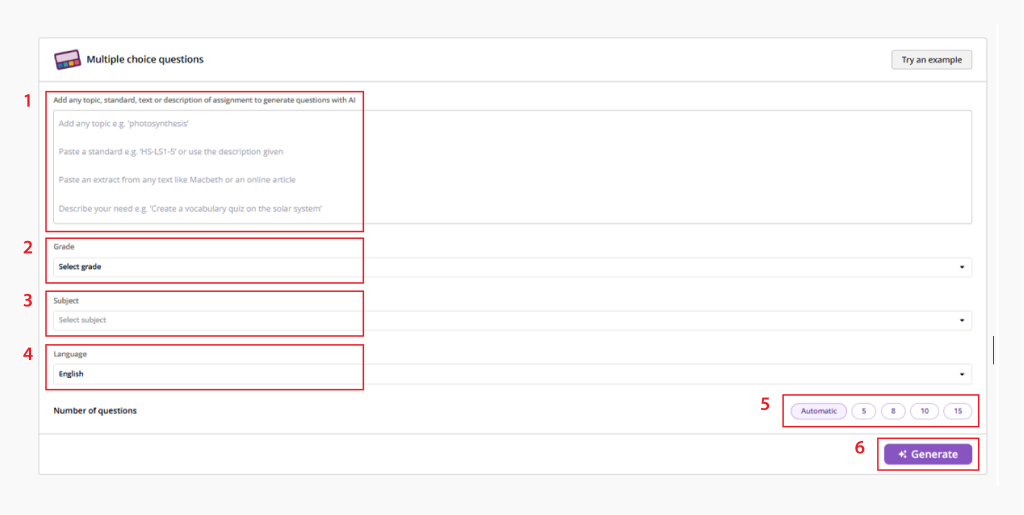
1. Enter Your Prompt
You can input various types of prompts depending on your objective:
- Specific Topic: Type a subject like photosynthesis, or Pythagorean theorem.
- Educational Standards: If you follow a curriculum with specific learning objectives, you can paste a standard like HS-LS1-5.
- Text-Based Questions: Copy and paste an excerpt from a book, article, or online content to generate questions based on that material.
- Custom Request: Describe exactly what you need, such as Create a vocabulary quiz on the solar system.
2. Select Grade Level
Choose the appropriate grade level to ensure that the complexity of the questions matches your students’ learning stage.
3. Pick a Subject
Select the subject area relevant to your quiz, such as Science, Math, History, or English.
4. Choose a Language
Ensure that the questions are generated in the correct language by selecting from the available options.
5. Set the Number of Questions
Decide how many questions you need:
- Automatic – The system determines a suitable number of questions.
- Manual Selection – Choose a fixed number (5, 8, 10, or 15).
6. Click “Generate”
Once everything is set, click the Generate button, and the toolkit will instantly create multiple-choice questions tailored to your input.
And here’s the result:
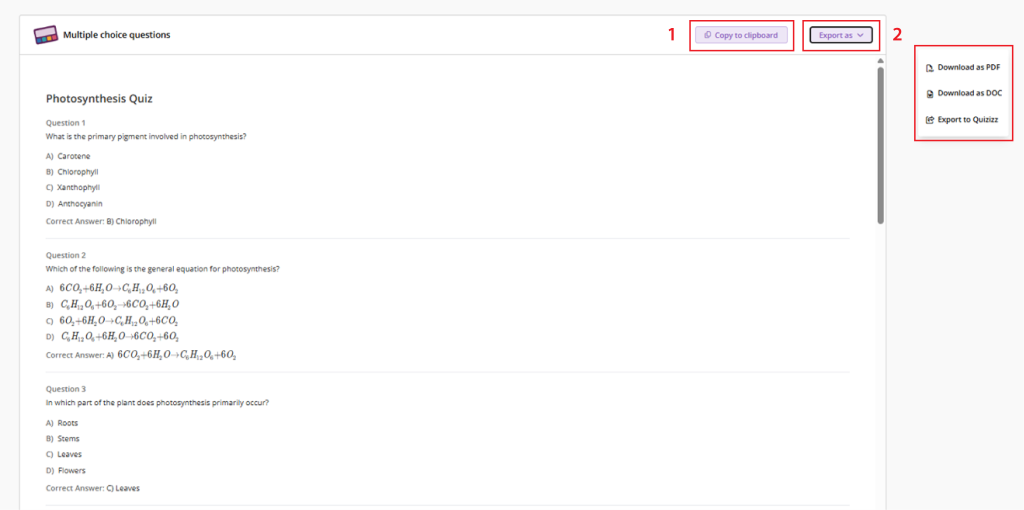
Once your multiple-choice quiz is generated, you have flexible options to use it in the way that best suits your needs.
- Copy to Clipboard: Easily transfer the questions to any document or platform by copying them directly.
- Export Options: Save and share your quiz in different formats:
• Download as PDF: Perfect for printable quizzes or offline access.
• Download as DOC: Edit and customize the quiz in a Word document.
• Export to Quizizz: Instantly turn your quiz into an interactive learning experience on Quizizz.
2. Support Teaching & Learning
- Lesson Plan: Save time with structured lesson plans that align with your curriculum and teaching goals.
- Classroom Activity Ideas: Discover creative activities to keep students engaged and actively participating.
- Evaluation Rubric: Set clear grading criteria with customizable rubrics to provide fair and consistent assessments.
- Text Grade Level Adjuster: Simplify or increase text complexity to meet different student reading levels.
- Translate: Make learning accessible for all students by translating text into multiple languages in seconds.
This toolkit helps you build structured rubric that makes grading faster and more consistent. Follow these simple steps:
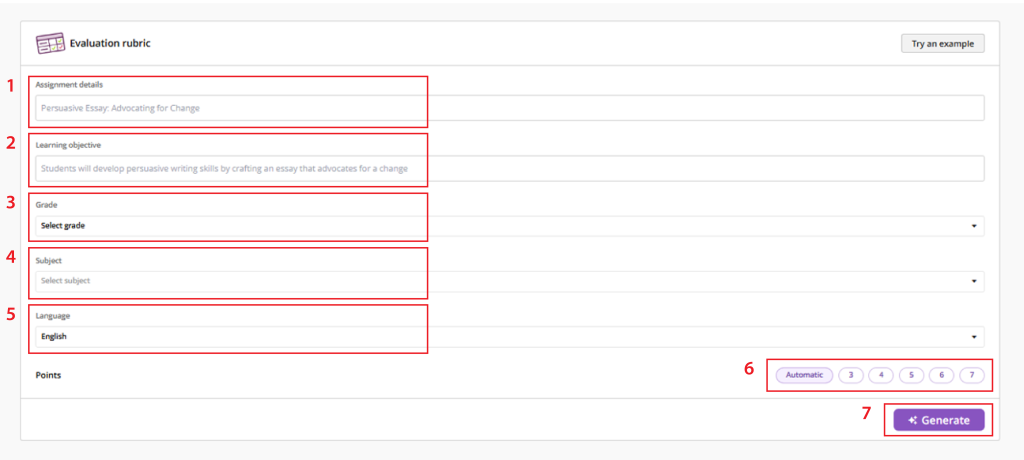
- Enter the Assignment Details:
Describe what students need to complete (e.g., “Persuasive Essay: Advocating for Change”). - Define the Learning Objective:
State what skills or knowledge students should demonstrate (e.g., “Students will develop persuasive writing skills”). - Select the Grade Level:
Choose the appropriate grade to ensure the rubric matches academic expectations. - Choose the Subject:
Align the rubric criteria with the subject matter. - Pick a Language:
Generate the rubric in the language of your choice. - Set the Point Scale
Use the automatic scoring option or select the number of levels (from 3 to 7 points). - Click ‘Generate’
Instantly receive ready-to-use rubric that provides clear grading criteria.
And here’s the result:
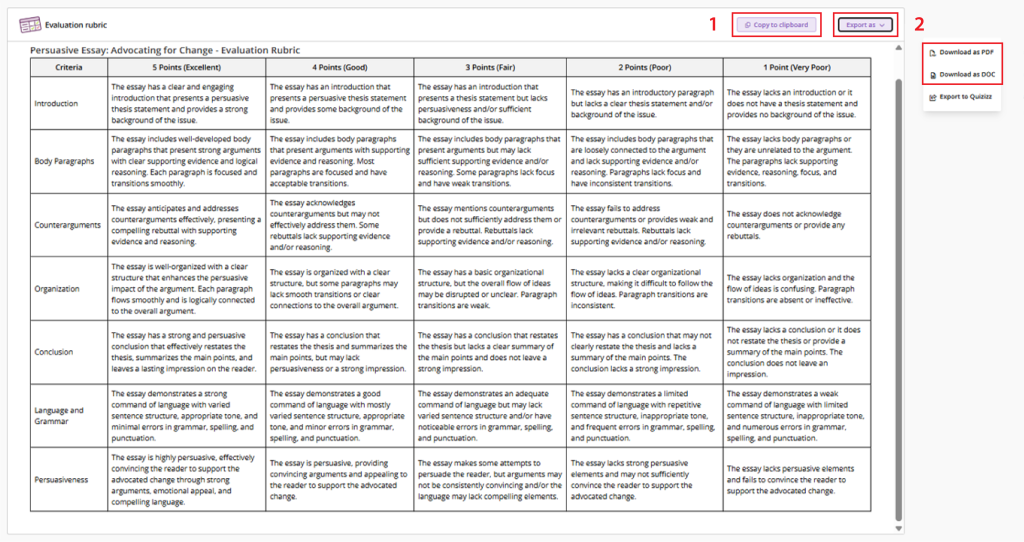
Save your evaluation rubric in the format that suits you best. Copy it to your clipboard for quick adjustments or export it as a PDF or DOC for easy sharing and documentation.
3. Streamline Communication & Feedback
- Email: Stay connected with students, parents, and colleagues with easy-to-use email templates.
- Student Report Card Feedback: Provide constructive, personalized feedback to support student progress.
- Student Assignment Grader: Speed up grading while maintaining accuracy with smart assessment tools.
If your faculty wants to use Quizizz AI, or if you need more information about Quizizz AI, please contact us at edu.tech@uph.edu
Quizizz.com
