Easy Way to Record and Edit Audio
Using the Free Descript App (Computer/Laptop Only)
In video production, there are two important inseparable aspects: audio and visual. These two aspects also play an important role in producing attractive, informative, and impressive videos for viewers. Likewise, in video production, there is an audio mixing technique that can optimize the sound in a video. Good audio quality can improve viewer comprehension and make the video more memorable.
Descript: An Easy-to-Use AI-Based Audio Editing App
Next, for recording and editing audio, the “Descript” application is an application that has features with an easy-to-use and free AI (Artificial Intelligence) basis. Descript can also be accessed using a subscription if users need more advanced features or additional services that are not available in the free version. Here’s how to easily use Descript with the free features.
Creating an Account
- Open https://www.descript.com/.
- Click “Sign Up” and select the free account.
- Enter your email address and password, or sign up with Google/Facebook.
- Then click “Sign In” and select “Continue”.
- The application will be automatically downloaded to your computer
- Install the application.
- Complete the application form.
- Select “Free” in the “Choose Your Plan” section.
- Click “Continue”.
Recording Audio
1. Click “New”.
2. Select “Audio Project”.
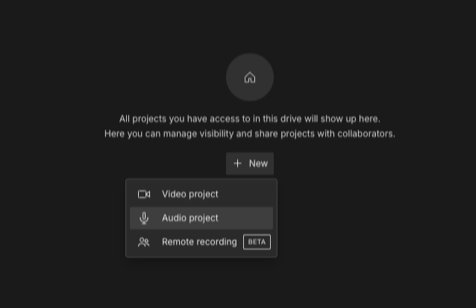
3. Give your project a name and click “Start Recording”.
4. Speak into the microphone (make sure the audio level is appropriate), and click “Record”.
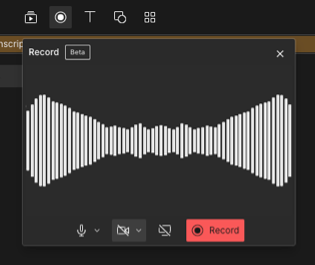
5. Click “Stop Recording” when finished.
Editing Audio
- Import Audio Files:
If you didn’t record the audio using the Descript app, import the audio file you want to edit (MP3, WAV, etc. format). - Automatic Transcription:
Audio recorded directly on Descript will be automatically transcribed. - Basic Editing:
Edit audio by cutting, merging, and adding effects.
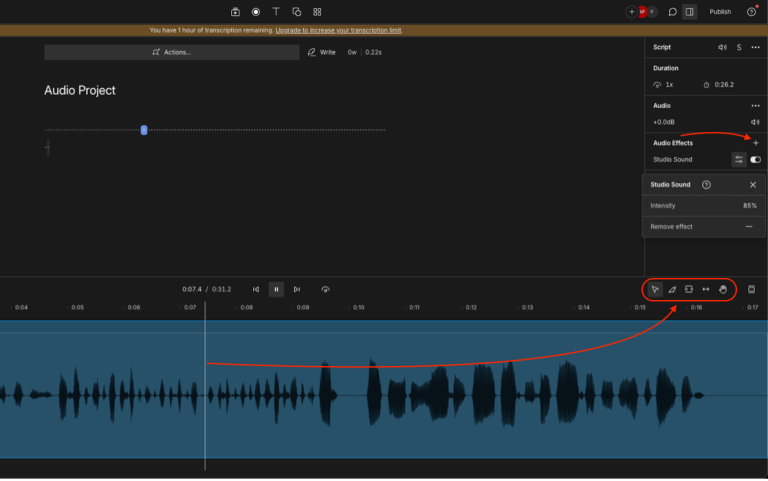
- Trimming Unwanted Parts:
Use the “cut” or “trim” feature to remove unnecessary audio parts. - Overdubbing:
Use the “Overdub” feature to re-record specific parts. - Studio Sound Effects:
Use the “Studio Sound” feature to apply professional sound effects like noise reduction and compression. YouTube Video: Enhancing Audio Quality in Descript - Adjusting Volume:
Ensure the audio volume is not too high or low. - Optional Audio Enhancement:
Add effects like equalizer, compressor, and limiter to improve audio quality (optional). 9. Removing Filler Words: Remove filler words (“uh,” “um”) with the “Filler Words” feature.
Descript Free Features
- 3 hours of transcription per month
- 3 projects
- Import audio/video
- Basic audio/video editing
- Automatic transcription
- Overdub
- Filler Words
- Export to MP3, WAV, M4A
Tips
- Use headphones to listen to audio clearly.
- Watch online tutorials to learn more about Descript’s features.
- Use keyboard shortcuts to speed up the editing process.
- Upgrade to the paid version for more features (more transcriptions, projects, and export to video).
Notes
- Descript is only available for desktop (Mac & Windows).
- Ensure a stable internet connection for optimal transcription.
- Descript uses AI for transcription, sometimes accuracy can be less than perfect.
Michael Renov, “Introduction: The Truth Abour Non-Fiction,” in Theorizing Documentary, ed. Michael Renov (New York: Routledge, 1993), 3.
Senior, M. (2011). Mixing Secrets for the Small Studio. Sciencedirect.https://www.sciencedirect.com/book/9780240815800/mixing-secrets-for-the-small-studio#book-description
https://www.descript.com/
https://help.descript.com/hc/en-us
